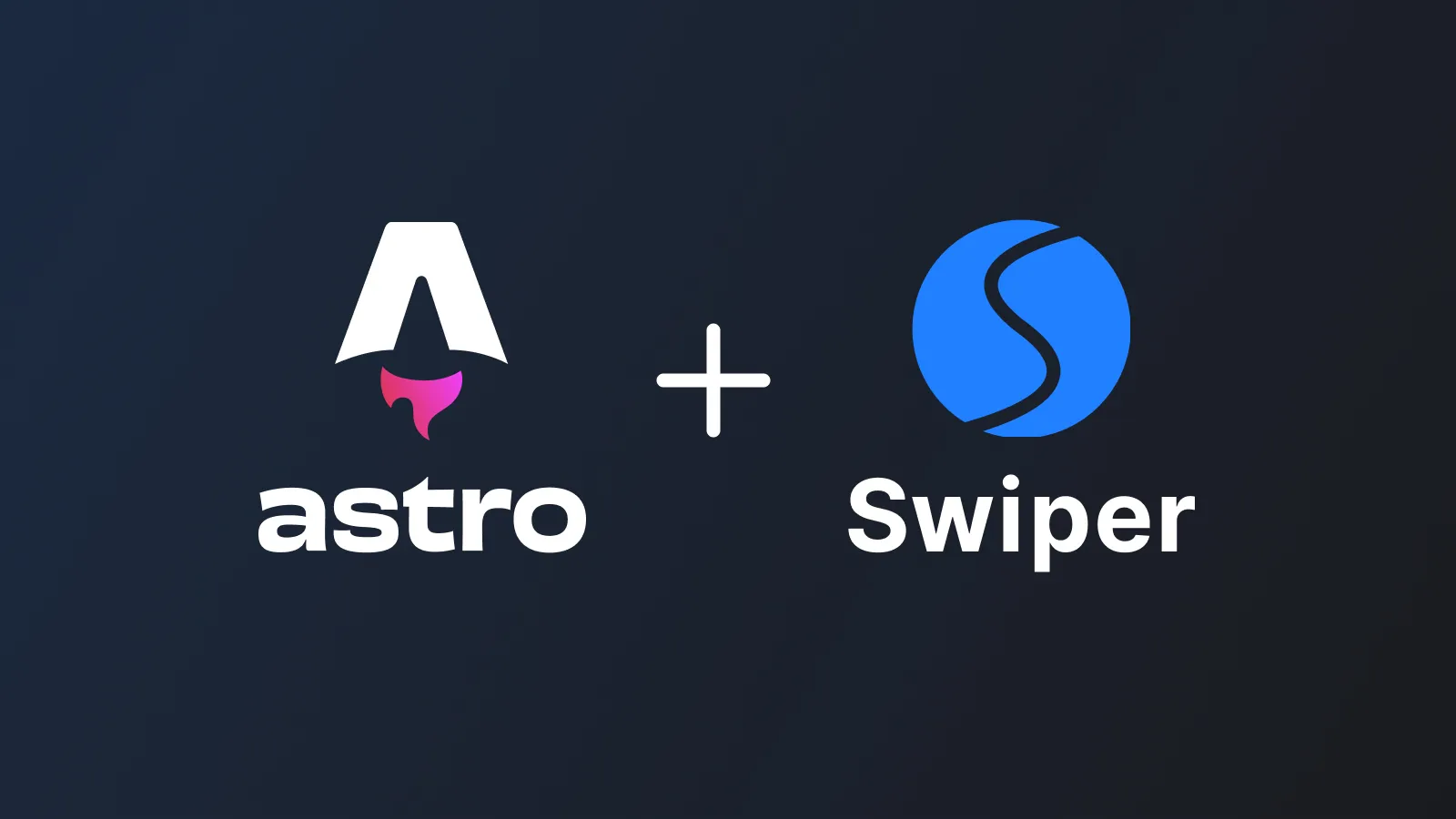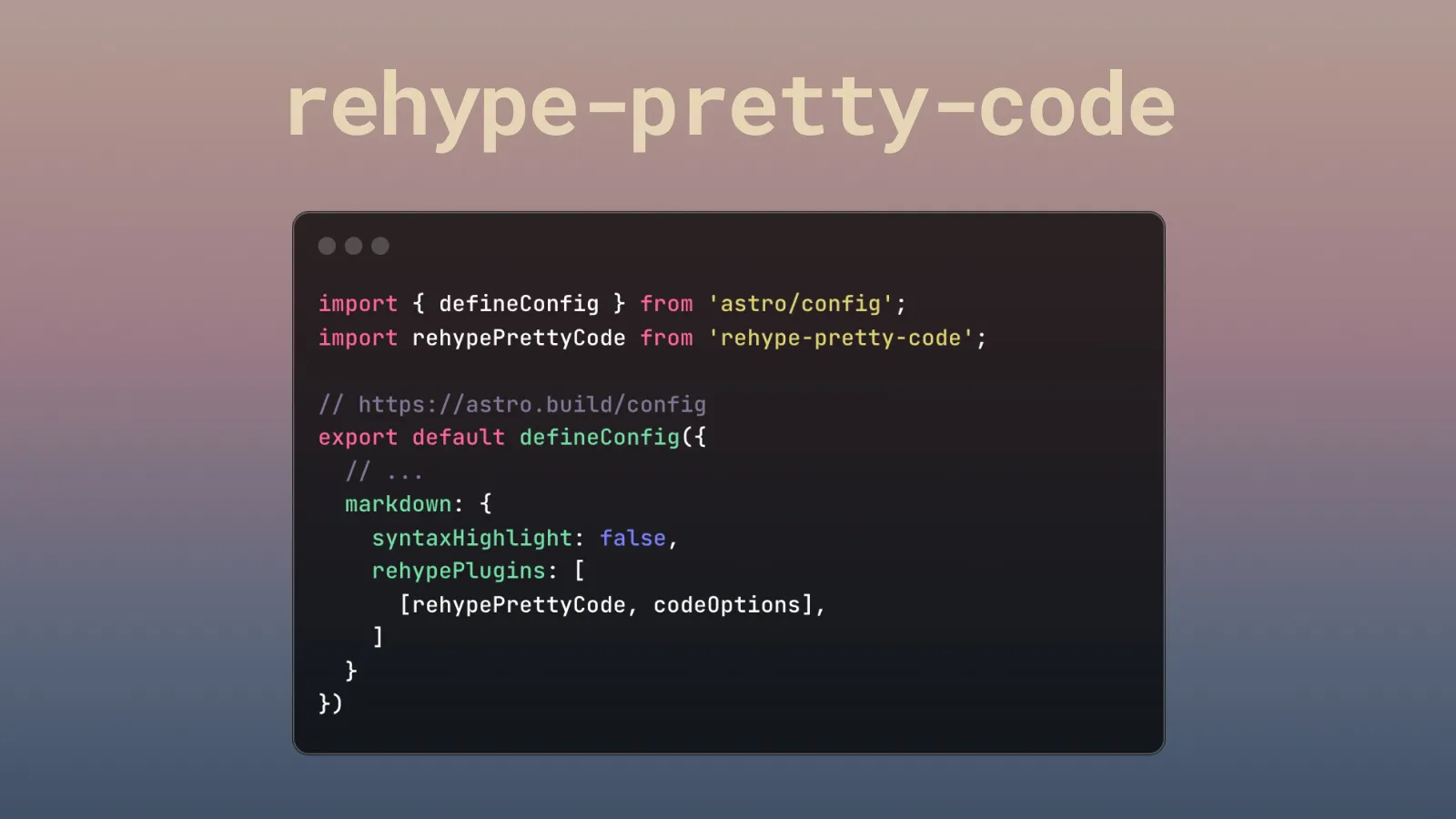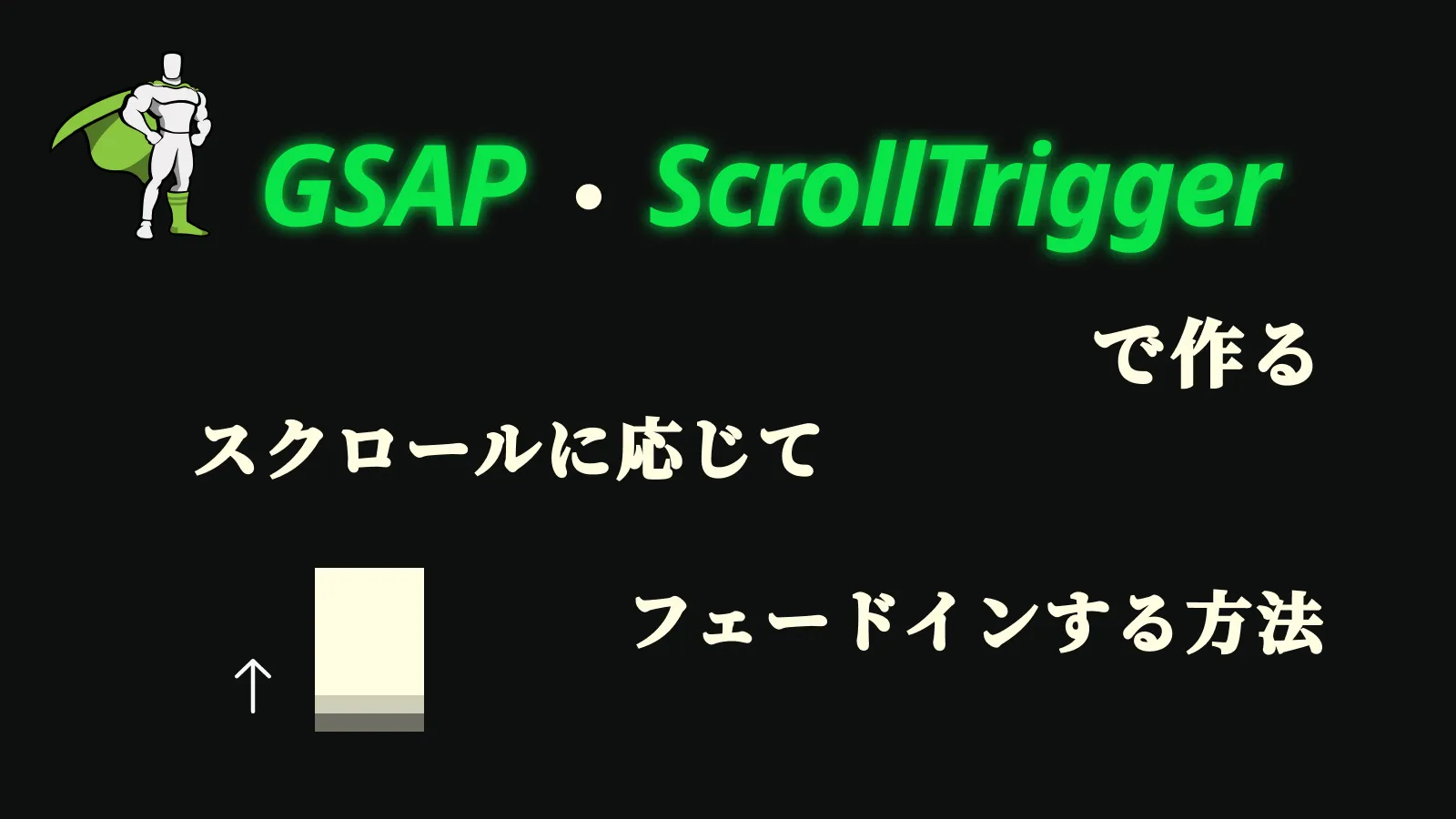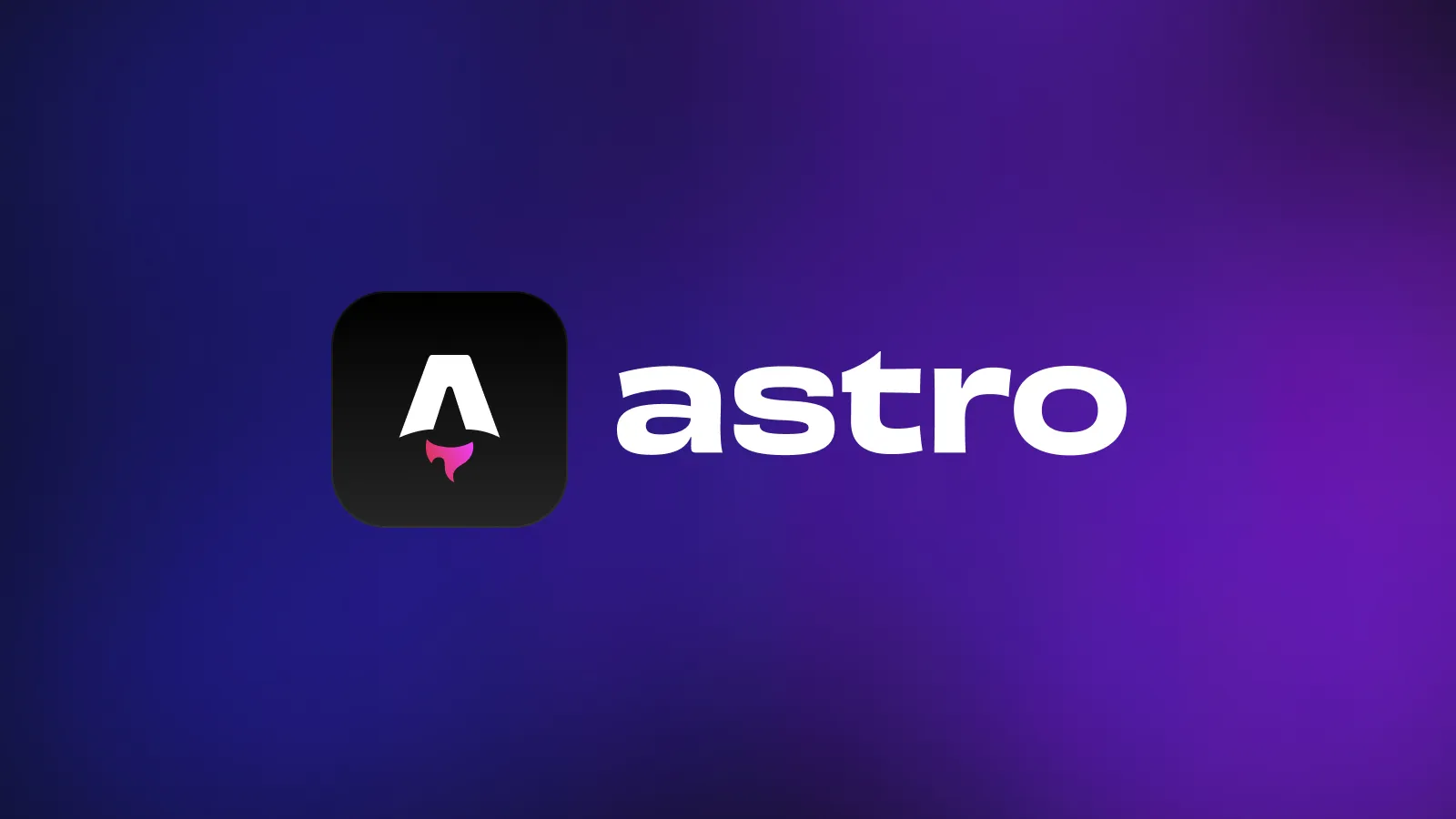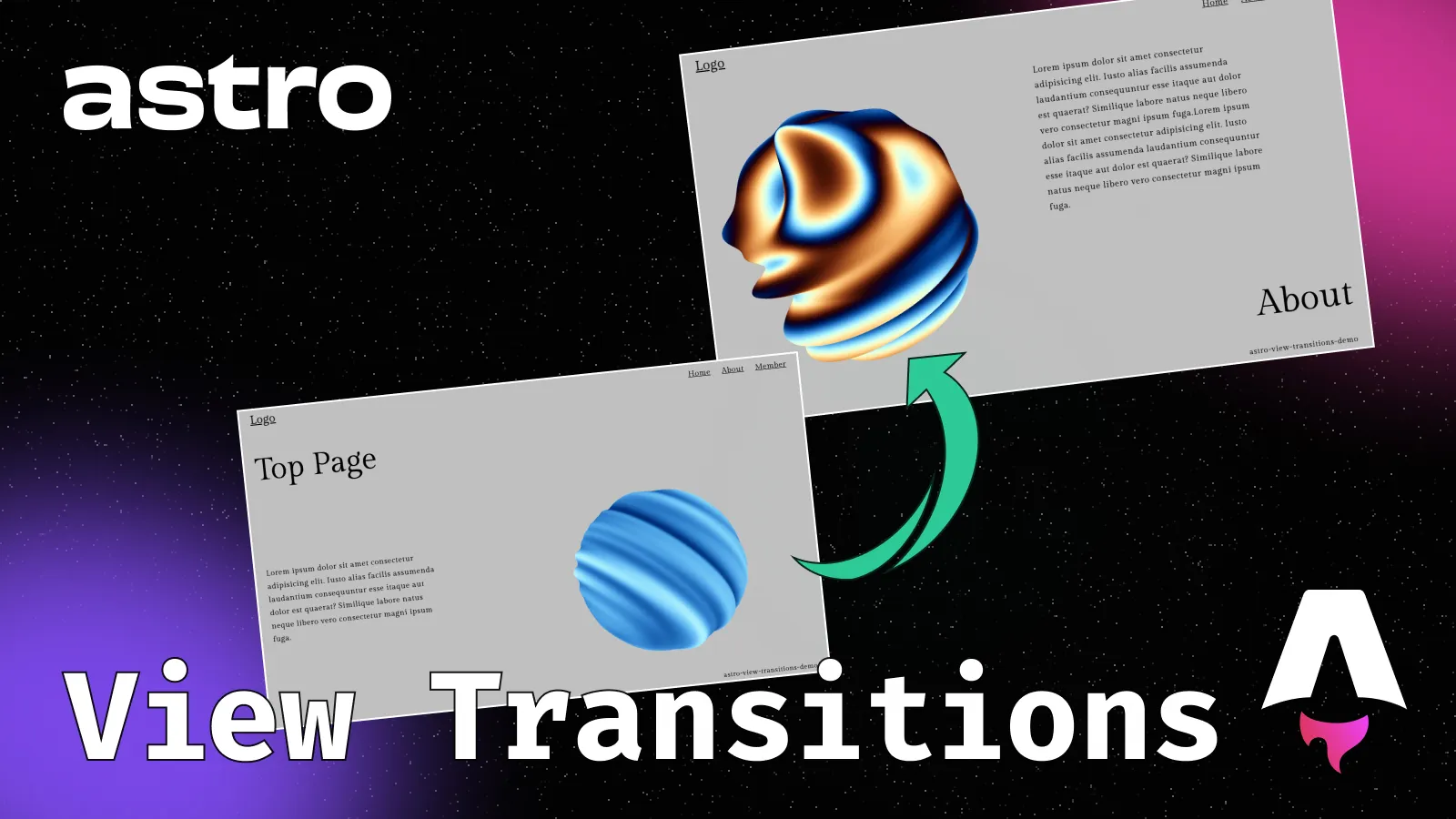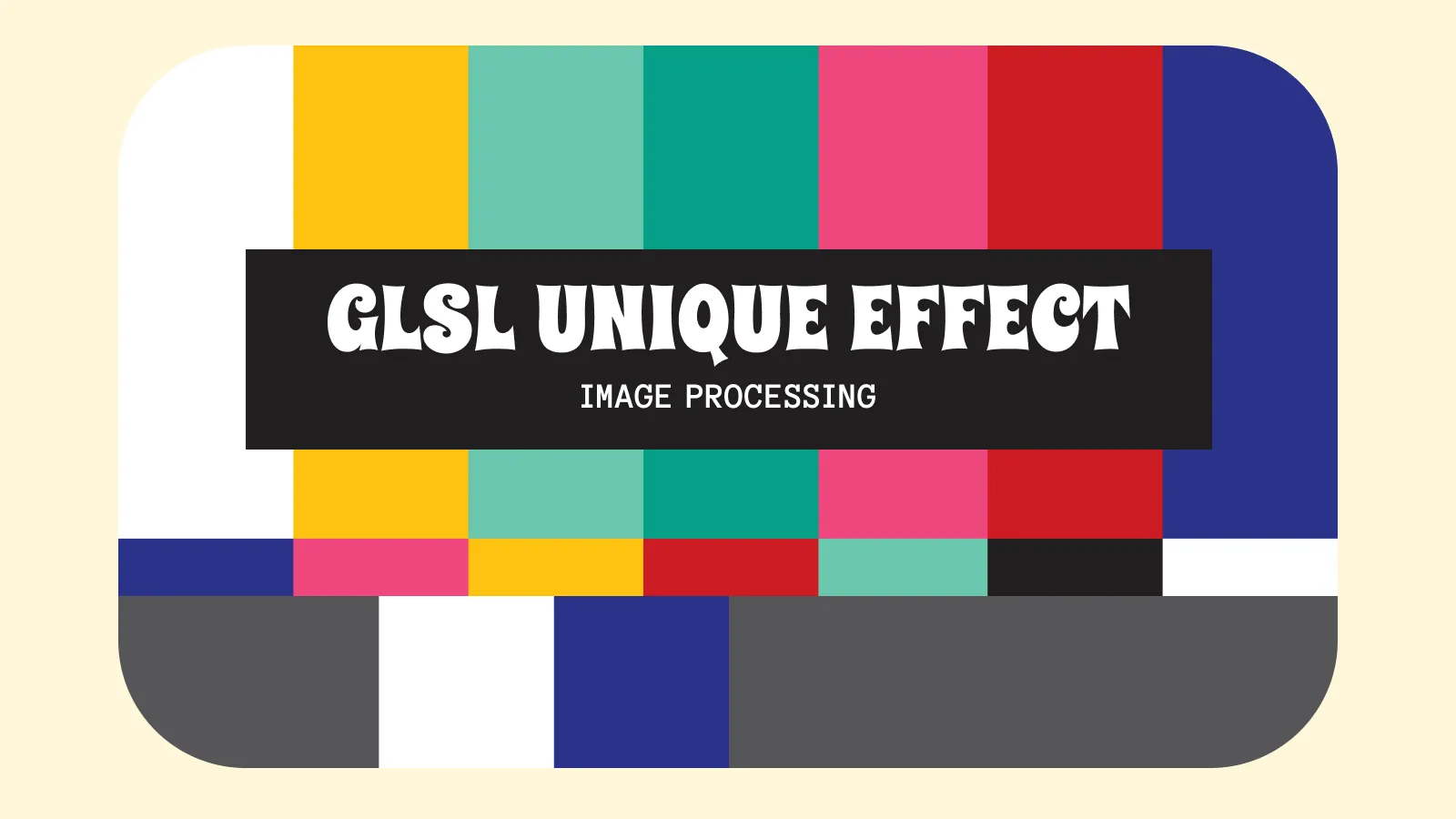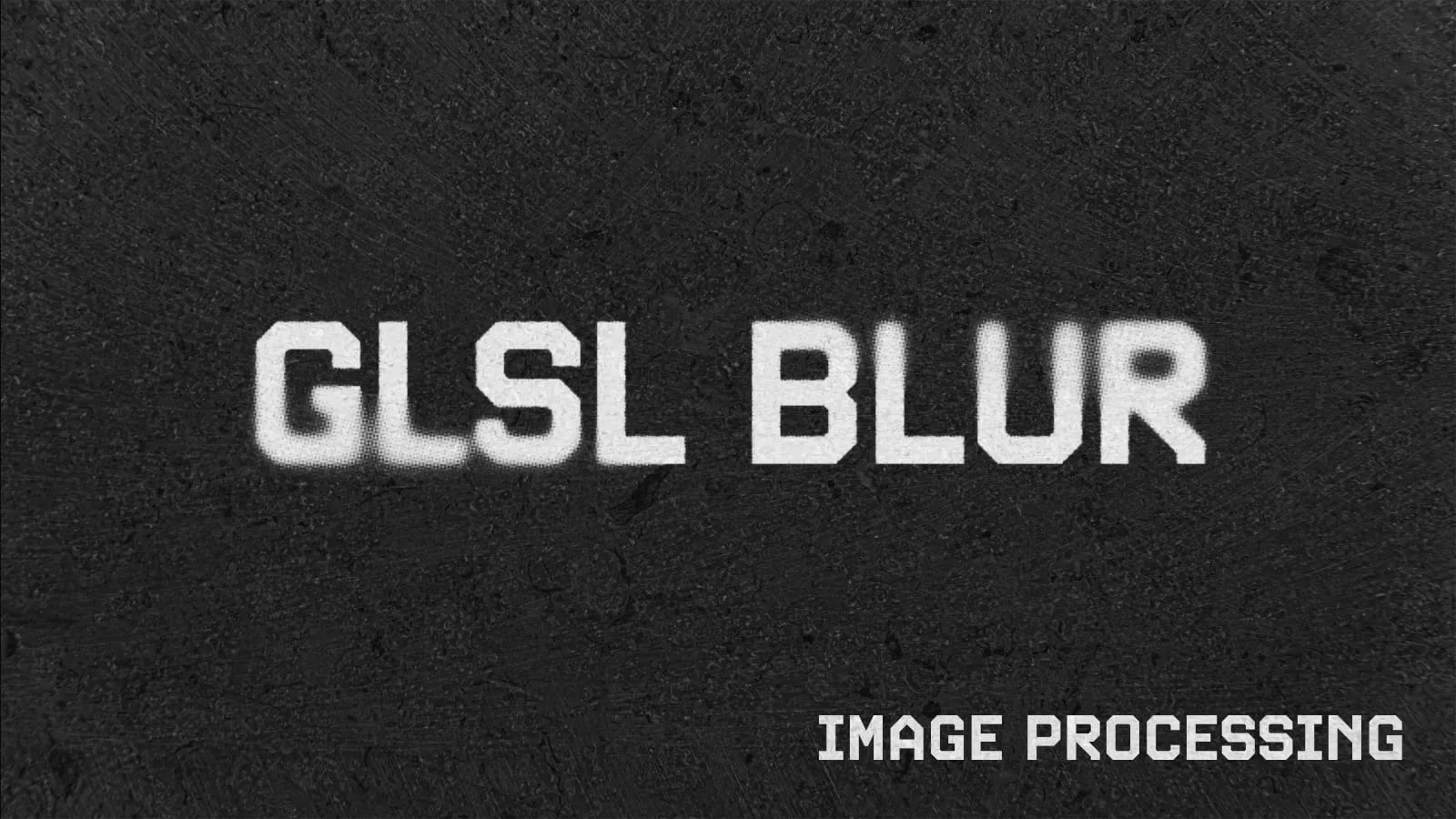はじめに
このブログはAstroで作っているのですが、トップのスライダーでSwiperを使って実装したので解説します。また、テキストのフェードインはGSAPを使っているのでこちらも解説します。
👇CodeSandboxでのデモ
結論としては、Astroファイル内でも問題なくSwiper、GSAPは使えます。
ただし、Navigation、Autoplay、Parallaxなどを使うときにswiper/modulesからimportする必要があります。
それでは見ていきましょう
環境
Note
- Astro: 4.5.15
- Swiper: 11.1.1
- GSAP: 3.12.5
当ブログのスライダーの実装方法
トップのスライダーでは、スライダー切り替わり時にパララックスさせテキストも下からフェードインする形になります。
また、左側がテキストエリア、右側が画像となっていますのでこちらをマークアップしましょう。
<div class="swiper">
<div class="swiper-wrapper">
{
Array.from({ length: 5 }, (_, index) => {
return (
<div class="swiper-slide">
<div class="swiper-container" data-swiper-parallax-x="100%">
<div class="image" data-swiper-parallax-scale="1.5">
<img src={`https://picsum.photos/800/400?random=${index}`} alt="" />
</div>
<div class=`bg bg-${index}`>
<div class="bg-title">
<h2>{`Sample0${index}`}</h2>
</div>
<ul>
<li class="item">tag01</li>
<li class="item">tag02</li>
<li class="item">tag03</li>
</ul>
</div>
</div>
</div>
);})
}
</div>
<div class="swiper-button-next"></div>
<div class="swiper-button-prev"></div>
</div>
<style lang="scss">
.swiper {
width: 70vw;
height: 500px;
}
.swiper-slide {
display: flex;
flex-direction: row-reverse;
width: 100%;
height: 100%;
overflow: hidden;
}
.swiper-container {
position: relative;
width: 100%;
}
.image {
width: 50%;
height: 100%;
position: absolute;
top: 0;
right: 0;
img {
width: 100%;
height: 100%;
object-fit: cover;
}
}
.bg {
width: 50%;
color: #fff;
display: flex;
flex-direction: column;
gap: 16px;
justify-content: center;
align-items: center;
position: absolute;
top: 0;
left: 0;
height: 100%;
&.bg-0 {
background: orange;
}
&.bg-1 {
background: blue;
}
&.bg-2 {
background: purple;
}
&.bg-3 {
background: red;
}
&.bg-4 {
background: black;
}
}
.bg-title {
overflow: hidden;
}
ul {
display: flex;
gap: 8px;
overflow: hidden;
}
li {
list-style: none;
}
</style>ここでパララックスさせるためswiper-containerにdata-swiper-parallax-x="100%"を付けます。
またスライダー切り替わり時に画像を拡大するためにimageにもdata-swiper-parallax-scale="1.5"を付けます。Swiperのパララックスに関しての公式のドキュメントはこちらです。
scriptのコード
scriptは以下になります。
// ...
<script>
import Swiper from "swiper";
import "swiper/css/bundle";
import { Autoplay, Parallax, Navigation } from "swiper/modules";
import { gsap } from "gsap";
const swiper = new Swiper(".swiper", {
modules: [Autoplay, Parallax, Navigation],
slidesPerView: 1,
spaceBetween: 0,
loop: true,
loopAdditionalSlides: 1,
parallax: true,
speed: 1500,
autoplay: {
delay: 5000,
},
navigation: {
nextEl: ".swiper-button-next",
prevEl: ".swiper-button-prev",
},
on: {
slideChangeTransitionStart: () => {
gsap.from(".bg h2", {
y: "100px",
duration: 1,
});
gsap.from(".item", {
y: "100px",
duration: 0.8,
delay: 0.1,
stagger: {
each: 0.1,
},
});
},
},
});
</script>はじめにで述べましたが、Navigation、Autoplay、Parallaxなどを使うときにswiper/modulesからimportする必要があります。
また、Swiperを初期化するときにmodules: [Autoplay, Parallax, Navigation]を追加します。
GSAPについて
スライダー切替時にテキストをフェードインさせたいので、slideChangeTransitionStartでGSAPでフェードインのコードを書いてます。
// ...
const swiper = new Swiper(".swiper", {
// ...
on: {
slideChangeTransitionStart: () => {
gsap.from(".bg h2", {
y: "100px",
duration: 1,
});
gsap.from(".item", {
y: "100px",
duration: 0.8,
delay: 0.1,
stagger: {
each: 0.1,
},
});
},
},
});まとめ
当ブログのトップのスライダーを例にAstroでのSwiperの使い方を解説しました。
Astroでも問題なくSwiperを使えることが確認でき良かったです。
この記事が参考になれば幸いです。